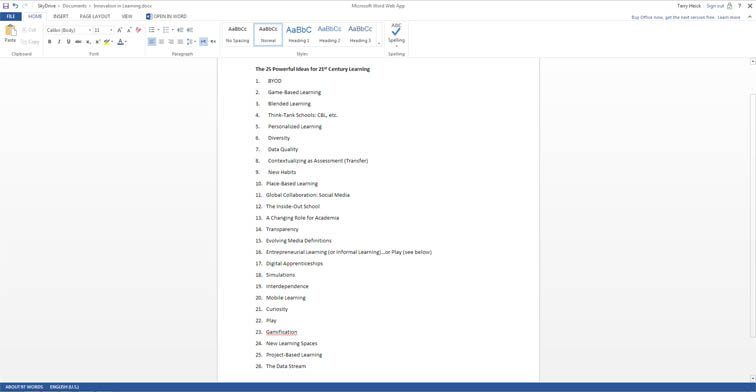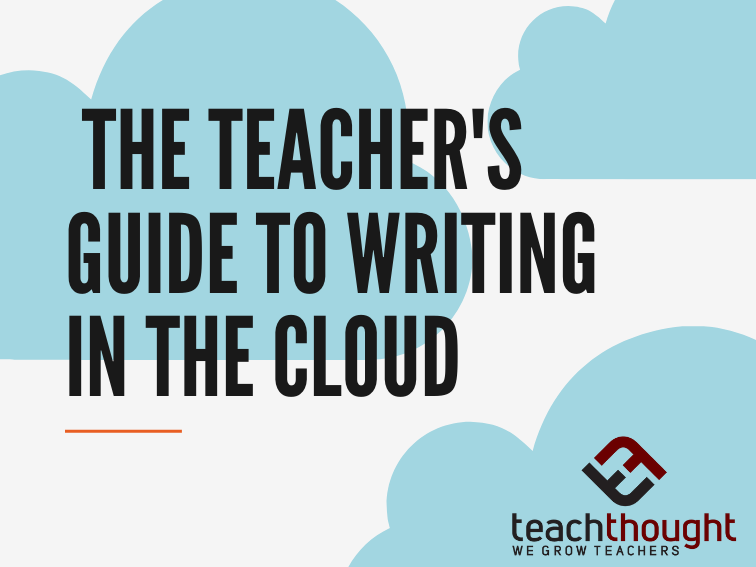Preface
In part 1 of this post we took a look at the writing process itself–the relative awkwardness of the process for many developing writers, and how live modeling can help support writer growth. In this part, we are focusing on using cloud-based word processing and general productivity suites like Adobe Buzzword and Google Docs. We also recently looked at 10 Ideas for Using Technology to Teach Writing.)
Background
The ability to read and write well is the foundation of all academic learning. In the United States, one of the most significant changes addressed in the new Common Core national standards is the call for literacy to not just be supported in all content areas, but expressly taught in History/Social Studies, Science, and “technical subjects.”
Whereas writing is often taught in terms of skills–students are taught “how to write”–with this broader focus on literacy across content areas there will finally be the opportunity to demonstrate the power of writing as a learning tool. The writing process puts an incredible cognitive load on learners to not simply master it in terms of procedure, but also in terms of content understanding as well.
Universal topics of audience and purpose are about as “real world” as it gets: when you write, who are you talking to, and what are you trying to say. In fact, many formal learning institutions are moving towards writing as an assessment tool for content knowledge, including open response, extended response, and on-demand writing.
While there are problems with this approach , i.e., a lack of writing skill obscuring content knowledge, writing continues to be at the forefront of 21st century academic (essays), personal (blogs), and professional (presentations) expression.
Four Benefits of the Cloud
First, the “cloud-based” label. This simply means that the software you’re using is online. And the consequences of this are major.
1. Work from anywhere
Cloud-based word processing supports initiatives such as flipped classrooms or Project-Based Learning. Students no longer need to be in a over-scheduled computer lab to access documents. In fact, they don’t even have to be at school. With cloud-based word processing, documents are simply accessible everywhere, including mobile apps and iPads.
Better yet, lost assignments will be drastically reduced. And when files do get deleted, they can often be recovered for up to 30 days. As for saving, in suites like Google Docs, files save automatically as they’re being created. Suddenly lose power, internet connection, or district log-on, all files will still be safe.
2. Live collaboration
In one-on-one or peer collaboration settings–or even with the teacher as a matter of differentiation–files can be simultaneously accessed. That is, you can watch the student typing live–whatever they type or backspace, you see in real-time.
This can allow you to model revision strategies, offer immediate guiding feedback, perform “live scoring” of extended response items, or simply “watch over their shoulders” to help assess their skills and understanding.
3. Digital portfolios
Rather than the nightmare of maintaining manila folders full of wayward, marked-up paper, digital portfolios can be kept nice and tidy. This has significant learning potential, including revisiting old pieces–for editing, or even revising for new audiences, metacognitive reflection in the form of comments inserted or hypertext linking, or simply sharing with everyone. Which leads us to…
4. Increased transparency
Since everything is online, everything can be shared–with other teachers, grade levels for the purpose of vertical alignment, parents, mentors, or even direct audiences in the community.
Four Cloud-Based Writing Tools
You’ve got several choices that are more less different flavors of the same chocolate. They all are easy to use, have similar features, and more than enough storage space, so any would likely serve you well.
Note that you’ll need a registered account for use with all platforms–otherwise, documents can’t be saved and accessed again in future. This might impact your ability to use it in your classroom for elementary teachers–for example, Google’s minimum age requirement is 13.
1. Adobe Buzzword: beautiful, distraction free user-interface; sharing is simple
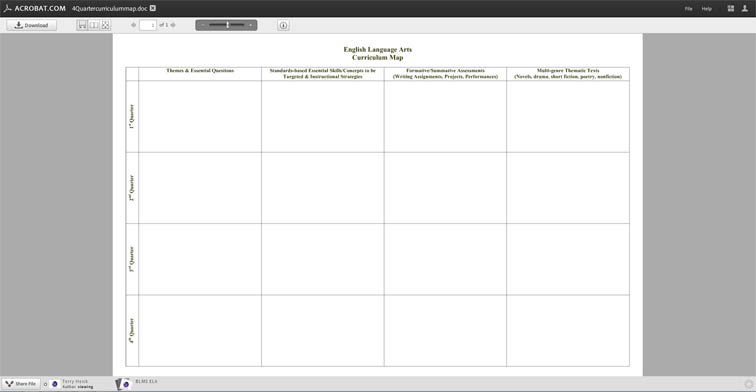
2. Google Docs (aka Google Drive): mediocre user interface, but integration with Google products, including Gmail and the long-awaited Google Drive.
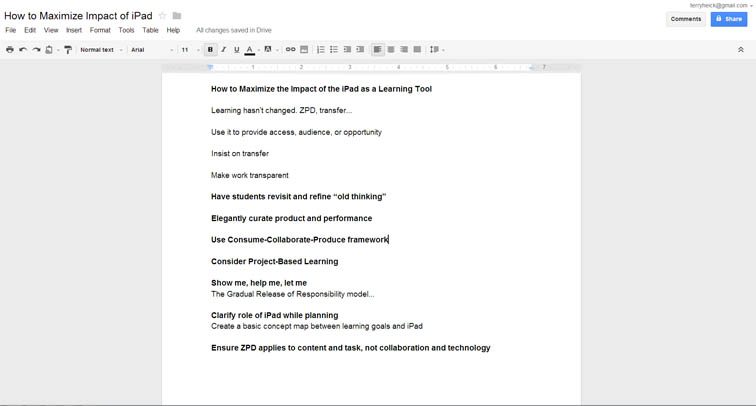
3. Zoho Writer: clean interface, full integration with a variety of productivity and business apps; robust features
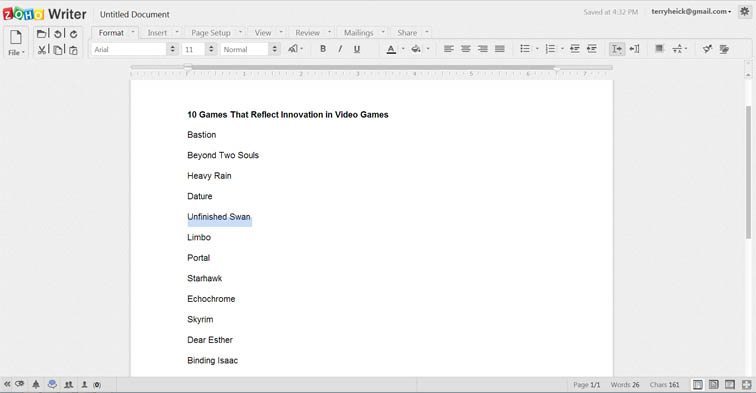
4. Microsoft Word (web app via SkyDrive): barebones feature set compared to offline version, but it will be more familiar to those learners accustomed to Microsoft’s word processing titan.