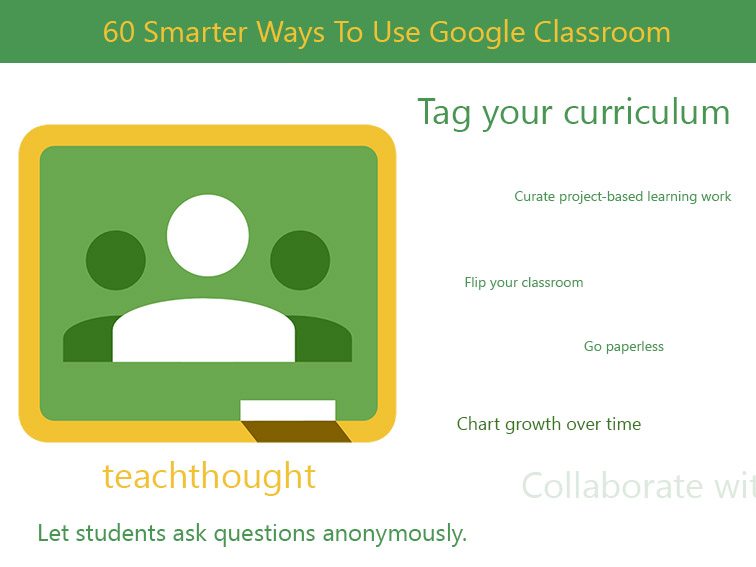
Smarter Ways To Use Google Classroom
by Terry Heick
Google Classroom is quietly becoming the most powerful tool in education technology.
It may lack the visual appeal of iPads or the student credibility of a BYOD program. It may not be as forward-thinking as we’d like here at TeachThought, but Google Classroom excels in providing solutions for a broad swath of teachers who have a variety of expertise and comfort levels with education technology. It also uses Google’s familiar template that many teachers have used for years. As such, it scratches the itch for many teachers in many classrooms right here, right now.
So below are (at least) 60 things you can do with Google Classroom. We’ll be updating this list as new ideas come in, the platform changes, and we learn more about its subtleties on our own.
60 Smarter Ways To Use Google Classroom
- When an assignment, lesson, or unit doesn’t work, add your own comments–or have students add their own feedback), then tag it or save it to a different folder for revision.
- Align curriculum with other teachers.
- Share data with your professional learning community.
- Keep samples of exemplar writing for planning.
- Tag your curriculum.
- Solicit daily, weekly, by-semester, or annual feedback from students and parents using Google Forms.
- Share anonymous writing samples with students.
- See what your assignments look like from the students’ point-of-view.
- Flip your classroom. The tools to publish videos and share assignments are core to Google Apps for Education.
- Communicate assignment criteria with students.
- Let students ask questions privately.
- Let students create their own digital portfolios of their favorite work.
- Create a list of approved research sources. You can also differentiate this by student, group, reading level, and more.
- Post an announcement for students, or students and parents.
- Design more mobile learning experiences for your students–in higher ed, for example.
- Have students chart their own growth over time using Google Sheets.
- Share due dates with mentors outside the classroom with a public calendar.
- Email students individually, or as groups. Better yet, watch as they communicate with one another.
- Create a test that grades itself using Google Forms.
- Control file rights (view, edit, copy, download) on a file-by-file basis.
- Have students curate project-based learning artifacts.
- As a teacher, you can collaborate with other teachers (same grade by team, same content across grade level).
- Encourage digital citizenship via peer-to-peer interaction that is documented.
- Use Google Calendar for due dates, events outside the classroom, and other important “’chronological data.’
- Communicate digitally with students who may be hesitant to ‘talk’ with you in person.
- Streamline cross-curricular projects with other teachers.
- Aggregate and publish commonly-accessed websites to make sure everyone has the same access, same documents, same links, and same information.
- Vertically-align student learning by curating and sharing ‘landmark’ student assignments that reflect mastery of specific standards.
- Encourage a common language by unpacking standards and share district-wide.
- Encourage students to use their smartphones for formal learning. By accessing documents, YouTube channels, group communication, digital portfolio pieces and more on a BYOD device, students will have a chance to see their phone as something other than a purely for-entertainment device.
- Create and publish ‘power standards’ (with students, other teachers, and other schools) for transparency and collaboration.
- Promote peer-to-peer and/or school-to-school interactions–students with other students, students with other teachers, and teachers with other teachers.
- Create ‘by-need’ groups as classes–based on reading level, for example.
- Check which students have accessed which assignments.
- Provide student with feedback.
- Add voice comments to student writing (this requires a third-party app to do so).
- Help students create content-specific YouTube channels.
- ‘Closed-circuit publish’ annotated research papers according to specific styles (MLA, APA, etc.) or other otherwise ‘confusing’ work.
- Share presentations.
- Create a digital parking lot”‘ for questions.
- Administer digital exit slips.
- Instead of homework, assign voluntary ‘lesson extensions’ for students. When questions arise about mastery or grades, refer to who accessed and completed what, when.
- Create folders of miscellaneous lesson materials. digital versions of texts, etc.
- Enjoy smarter conferencing with students and parents with easy-to-access work, data, writing, feedback, access data, and so on.
- Save pdfs or other snapshots of digital resources in universally accessed folders.
- Create a data wall but with spreadsheets and color-coding.
- Make substitute teacher work or make-up work easy to access.
- Collect data. This can happen in a variety of ways, from using Google Forms, extraction to Google Sheets, or your own in-house method.
- Give prompt feedback for learning.
- See who’s completed what–and when–at-a-glance.
- Track when students turn in work.
- Since access is tracked, look for patterns in student habits–those that access assignments immediately, those that consistently return to work, and so on–and communicate those trends (anonymously) to students as a way of communicating ‘best practices in learning’ for students who may not otherwise think
- Differentiate instruction through tiering, grouping, or Bloom’s spiraling.
- Create groups based on readiness, interest, reading level, or other factors for teaching and learning.
- Use Google Forms to poll students, create reader interest surveys, and more.
- Model a ‘works cited’ page.
- Create reference sheets.
- Design digital team-building activities.
- Create a paperless classroom.
- Share universal and frequently-accessed assignments–project guidelines, year-long due dates, math formulas, content-area facts, historical timelines, etc.
60 Smarter Ways To Use Google Classroom
