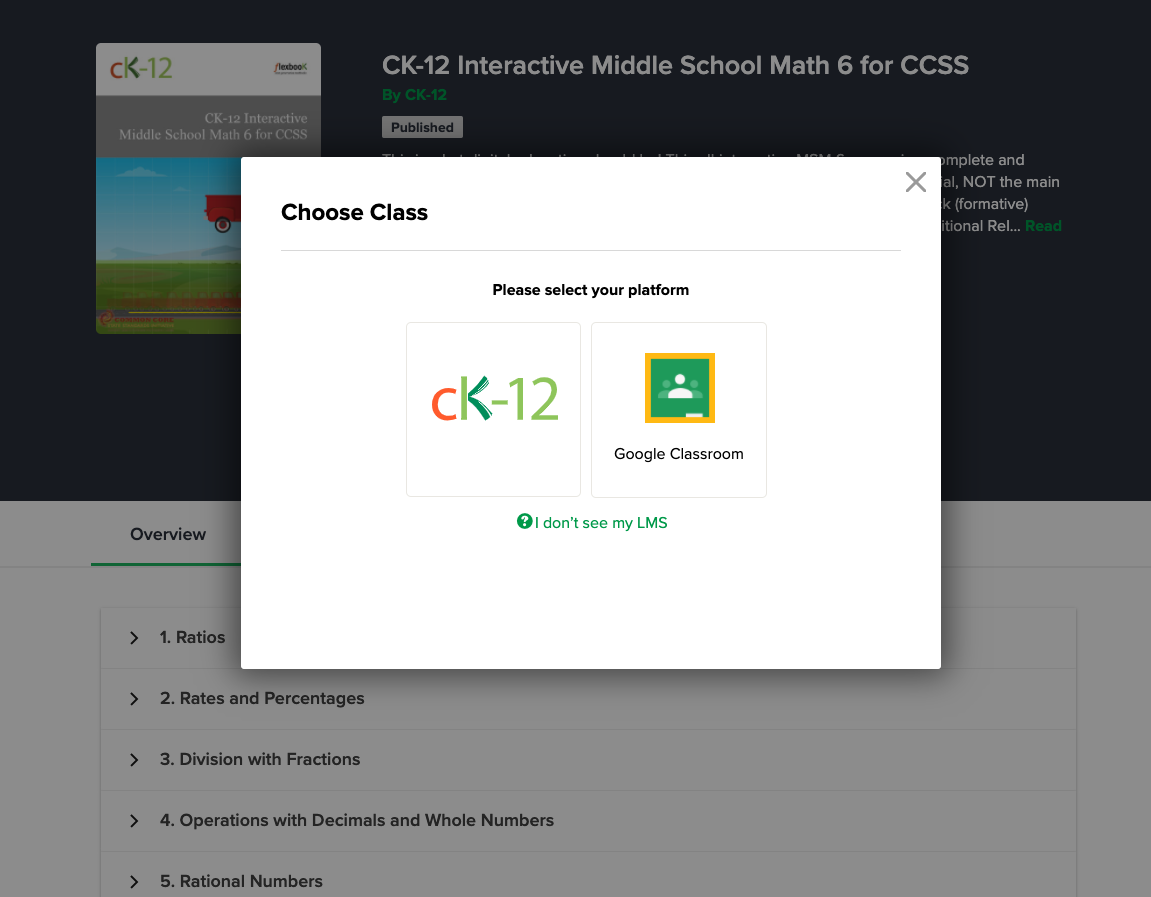
Sharing Content From CK-12 To Google Classroom
contributed by Neeru Khosla, co-founder and executive director, CK-12 Foundation
How do you share content from CK-12 to Google Classroom?
It’s fairly simple. Navigate to the lesson, then click: Choose–>Assign–>Google Classroom
The result is that teachers and students will be able to access our entire library of content in conjunction with the Google Classroom platform. Our goal has always been to allow you to do things your way, so offering greater flexibility through Google Classroom was a no-brainer.
So, now if you find an interesting textbook, video, activity, or assessment for your class on CK-12, all you need to do is click- and voilà–your entire class can now freely view what you shared. Assigning homework, reading assignments, or making announcements for reviewing material has never been easier.
All it takes is two clicks and you have assigned homework or made an announcement to your entire class. It’s just that simple. For teachers and admins that love to use both CK-12 and Google Classroom, life just got a little easier.
Assigning homework, reading assignments, or making announcements for reviewing material has never been easier. All it takes is one click and teachers can assign homework or make an announcement to their entire class. CK-12 and Google Classroom are streamlining the learning process so teachers can more time in the classroom with their students and less time fussing with technology.
How Sharing Works Between Google Classroom And CK-12
- From CK-12’s site, find an interesting textbook, video, activity, or assessment that you’d like for your class.
- Click on the green button that says, “Choose.’
- A pop-up window that says ‘Assign’ will appear.
- You can select ‘CK-12’ or ‘Google Classroom’ to assign the content.
- If you have previously connected CK-12 to Google Classroom, you’ll need to do so before assigning CK-12 content.

