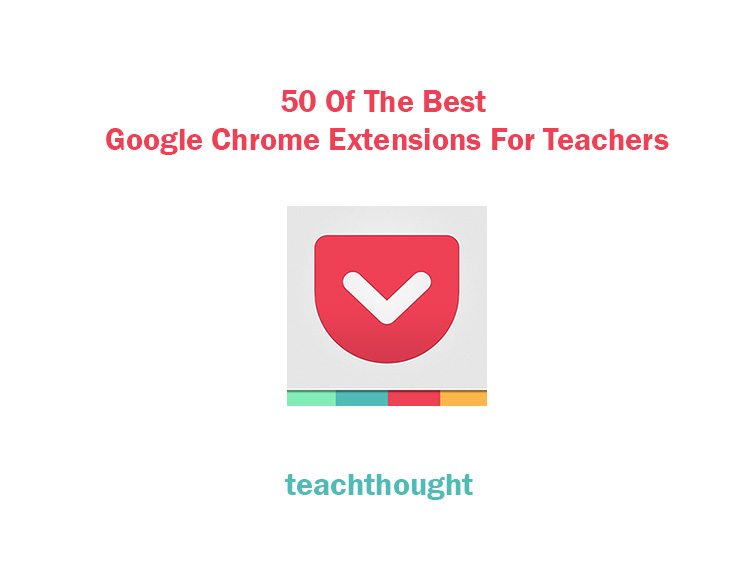
What Are The Best Google Chrome Extensions For Teachers?
by TeachThought Staff
Google Chrome is, increasingly, where it’s at.
Google Chrome become the de facto internet browser, passing Internet Explorer for the first time after a five-year free-fall from Microsoft’s out-of-favor software. Fast forward to today, and StatCounter paints an even bleaker picture for Google Chrome competition, with Safari, Firefox, and IE combined still below Chrome’s nearly-50% market share.
While the real story is more complicated, with Microsoft bundling IE with windows giving it a huge built-in user-base, the rise of Google Chromebooks, Apple’s elegant-but-iOS-only Safari, and overall a subtle shift in mobile away from browsers to apps muddling the picture even further, what’s truly ‘the best’ or ‘most popular’ browser isn’t cut-and-dry.
But for the here and now, as far as browsers are concerned, Google Chrome is king, and part of what makes it great are Google Chrome Extensions.
What Are Google Chrome Extensions?
As explained by Google themselves, Google Chrome Extensions are “applications that run inside the Chrome browser and provide additional functionality, integration with third-party websites or services, and customized browsing experiences.” While there is some grey area between Google apps, extensions, and simple shortcuts to websites, the right extensions can turn your browser into a Swiss-army knife of utility and efficiency.
What Is The Benefit Of An Extension For Teachers?
They can make things simple, more accessible, more visible, more compelling, more convenient–there are dozens of potential benefits to you in your classroom. Clip a web page to Evernote with a single button push. Lookup a reference. Model for students how to add a citation. Send a link to colleagues without opening another tab. Find a useful resource for a lesson? Scoop it. Tweet it. Pin It. Find a post you want to read? Don’t email it to yourself–use Pocket.
The criteria we used to choose each extension? The extension had to increase your efficiency, provide a benefit to content/curriculum, allow you to connect with other teachers/parents/students, or enhance your workflow as an educator. If it has the potential to meet one of these four criteria, it was included.
Too Many Extensions?
Before skimming through these and installing 25 of your favorites, note that too many extensions can slow your browser down and speed is one of Chrome’s other talents.
There is no standard for how many extensions you should use–your mileage may vary here. The speed of your PC, your available memory, your WiFi speed, how many tabs you keep open, and more can all impact your browser’s apparent speed, so add and remove extensions (it’s as simple as a few clicks–see the video above) to optimize your setup so that Chrome remains snappy and useful to you as a teacher.
40 Of The Best Google Chrome Extensions For Teachers
With Vmakers, educators can record their screen to use it in their lectures. It has advanced features like screen annotation which can be useful for highlighting important areas. It’s a free tool and there is no limit on recording duration.
Now we all know how busy you’ll educators are; therefore, to help to keep track of your schedule Clockwise is an excellent choice. Clockwise automatically analyzes your meeting behavior, and prioritize your work so that you can get your work done quickly.
With this Evernote extension, you can clip everything that you find interesting on the internet. You can highlight the relevant section, use annotation and take screenshots too. All the details get saved in your Evernote account.
Pocket is also useful in this way.
Sometimes your students need feedback or explanations that are just too wordy to type. Mote enables you to add voice notes and feedback to student documents. It’s a great way to add a personal touch to feedback – and it’s accessible too; the plugin works with Google Sheets, Slides, Classroom, and Docs and can transcribe audio into more than 15 language translations.
Grammar rules can be tough to master, however, when you have a tool like Grammarly, grammar starts getting easier. The Grammarly extension quickly identifies the grammar and spelling mistakes, and shares suggestions on improving your writing.
Kami is a great tool for remote learning. You can make teaching fun by transforming any document, PDF or image, and collaborating with your students through drawings, video and audio recordings.
Once you add the Edpuzzle Chrome extension, you will see a small button right below every YouTube video you watch. After you click on it, you can easily trim the video to pick only the best parts, and use it in your lectures or assignments.
Dualless Chrome extension is for all the multi-tasking teachers out there. With Dualless, you can work on multiple screens simultaneously. In two clicks, you can split the browser window in two sections, and decide the ratio of the screens too.
The right word at the right time can make a difference and Power Thesaurus helps you to do that. With this Chrome extension, you can search for synonyms and antonyms for words while writing or reading. Click on the toolbar button or right-click the word, and you’re set.
As an educator, you have to do a lot of writing. What if you can use your voice for typing your text? Lo and behold, Voice In Voice Typing can get it done for you. You can dictate in 40+ languages on any website of your choice.
Otto is a mix of Pomodoro timer and website blocker. Social media and other non-productive websites can make you lose your focus. Otto blocks them for a specific time that you can decide and lets you concentrate on your work uninterrupted.
At times, reading your students’ assignments on a screen can put a strain on your eyes; Read Aloud does that task for you. It will read out the content so that you don’t have to do the hard work. You can change the voice, speed, pitch, and volume inside the tool too.
Speechify can be useful here as well.
BeeLine Reader makes reading easier for you. It adds a color gradient to the text to guide your eyes from the end of one line to the beginning of the next. With the new focus mode, you can also blur the surrounding text, so that you keep your attention centered all the time.
Google Keep is great for saving text, URLs, and images. Additionally, you can add notes to them, and add labels, too. It automatically gets synchronized with your Android and iOS devices, which means you don’t have to worry about going back and forth.
This should not be tough to gauge. TLDR This is a great tool for automatically creating a summary of any document. This is very convenient if you’re sharing your thesis with someone or you want to get an overview of an article real quick.
Here comes another from the house of Google. By adding this extension, you can check for all the pages on the internet that have similar content related to your search query. This tool will automatically list all the pages without asking you to search a new topic.
Nowadays, web pages are loaded with advertisements and pop-ups. With Clearly Reader, you can cut out all the clutter with just one click. It removes all the distractions and comes with advanced features like customizing themes, font size, and allowing read-aloud mode.
Google Classroom helps you to organize your assignments and communicate with your students. It integrates Google Drive, Gmail, and Google Docs which will allow you to share documents and give feedback effortlessly.
We covered a few tools which can help you to annotate and save text. InsertLearning is similar, but not the same. These tools allow you to add instructional content to any web page. So, you can insert questions on any website, and ask your students to share their thoughts.
The best and the most trusted to-do organizer on Google Chrome. This tool helps you to keep a track of your tasks, keep a wishlist, and collaborate with others for completing projects. A great tool for those educators who find it difficult to get things done.
Diagrams, flowcharts, organizational charts are some great examples of visual teaching tools. However, drawing them can be tricky. Lucidchart extension makes it easy to create interactive diagrams, and integrates with Google Drive, Docs, Sheets, and Slides.
PDF Mergy makes your task of merging PDF docs simple. Drag and drop the files that you want to merge. You can arrange them in a sequence if necessary; the final merged document will come in that way. After it’s ready, you can download the merged file on your computer.
Miro is a very convenient whiteboarding tool for online teaching. It can help you work on group projects, research report,s and discussions. As an educator, you can add 100 users and 1 workspace for free.
With GoConqr, you can create a personal learning environment with your student. You can create Mind Maps, Flashcards, Quizzes, Notes, Study Planners to engage with them and make teaching fun
If you have the habit of opening multiple tabs in the browser, then this tool can be helpful. OneTab collects all your open tabs and converts them into a list. So, next time you can select the list to open all the tabs or open only one at a time.
As an educator, you may come across different languages and dialects. Reverso helps you to translate it in your language by just selecting it. So whether you’re reading an article or watching a documentary, Reverso can be an awesome resource.
Padlet is another collaboration tool that can help you get work done especially if you’re working with a team. There’s nothing fancy about this tool; you get a blank screen like a piece of paper. You can add videos, notes and even upload documents here to start working in your style.
If you are an educator in any of the STEM subjects, then you have to check out Extensity. Adding formulas and equations to documents is a tough task. However, with this tool you can type a few words or dictate complex formulas to add them to the document.
You might not think much about opening a new tab in your browser, but with Momentum things can change. After you add this Chrome extension, every tab you open comes with a to-do list, inspirational quotes, and weather updates.
Are you an educator with a special love for Google services? If yes, then check out this extension. With Black Menu for Google, you get quick access to all the Google services without leaving the page. You can also customize the list depending on your choice.
Remembering many passwords is difficult and writing them down can be risky. To avoid both, use LastPass. It’s a password manager that saves all your passwords and auto-fills them when you need them.
Writing the same stuff can get boring. Auto Text Expander Chrome extension gets that done for you by making it fun. All you have to do is create custom keyboard shortcuts for regular phrases and URL. This tool will automatically expand the text without asking you to do anything.
Web Paint is an extension solely meant to make learning interactive by adding drawings and annotations to web pages. You get a lot of options to choose from paint tools and customize the size and color, too. This might be a good tool for you if you like marking up a lot of text.
This is a complete tool for managing your PDFs. You can edit, convert, compress, split and merge PDF files with SmallPDF Chrome extension. Besides, this tool integrates with Gmail which makes it a lot easier
Create automatic citations in APA, MLA, Chicago, or Harvard referencing styles with a click of a button. This is a much-needed tool if you’re writing a thesis or a research paper. Simply click the button to generate the citation, and then copy and paste it into your document.
This extension is for improving your confidence in writing and reading. It’s an all in all tool that has all the right features to keep your reading and writing going. You can use text to speech, text and picture, and speech to text picture, improve your reading and writing comprehension.
With Socrative Teacher, you can personalize your class with your students by adding quizzes, polls, and assessments. To get started with this tool, you need to create an account first, so that you can get access to all the Socrative apps
Pear Deck adds a special touch to your presentations. You can have interactive demos and evaluations to give personalized attention to every student in your class. You can also convert your Google slides and PDFs in presentations in an easy manner
Regular classes can get boring for you and your students. Storybird can help you make it interesting by using writing, reading, and other storytelling tools. You can use unique illustrations, and ample of other stuff to make your class immersive and fun.
We kept this at the end intentionally. If you’re having trouble managing extensions in your toolbar, then you can streamline them using Extensity. You can switch extensions on and off based on your needs, and keep only the most necessary ones on the toolbar.
8 Bonus Essential Google Classroom Extensions for Teachers
contributed by Stacey Hohertz, Teacher at Kirby Middle School in Wichita Falls, Texas
Teachers are always on the hunt for new ways to improve their students’ classroom experience, making the learning process fun, engaging, and effective. Now that Google Classroom has become an integral part of practically every classroom, it’s more important than ever to find effective ways of using the platform to enhance classroom activities.
Fortunately, there is a myriad of Google Classroom extensions that offer a number of solutions for everything from paperless work to entertaining presentations that will make students happy to pay attention!
For Sharing Videos With Students
For sharing quick videos, from talking head to screencasts, Loom is the standard for quality and ease of use.
For Calling On Students: Random Student Generator
Some kids love being called on in class, while others gripe about how “it’s not fair, I’m picked on every time!” No matter your classroom’s attitude on the matter, Random Student Generator makes it easy to pick a random student from your Google Classroom roster whenever there’s a question that needs an answer only your young scholars can provide.
For Text Annotations: Diigo
If you like to gesture to, highlight, circle, and mark up your texts while on-screen with your students, Diigo has you covered. You can highlight and annotate texts online and in real time, and the notes you make transfer across devices in case you need to refer to your notes at a later date.
For Engagement Without Chaos: Reactions
Reactions allows you to keep students muted but still get feedback – and make sure they’re listening! – in the form of emojis. Students can send a thumbs-up to show they’re paying attention, send a laughing emoji if something you said was just too funny, and engage with the lessons without slowing down instruction.
For Parent-Teacher Communication: ClassTag Parent Engagement
Getting parents involved in their child’s learning is something that can run the gamut from simple to challenging – but when there’s an all-in-one communications solution, that all changes. ClassTag’s extension allows you to engage with parents by sending direct messages from Google Classroom, send messages that will auto-translate into 60+ languages, go to a parent’s preferred communication channel (Text, Email, Phone, App, etc.) and show read receipts in case you worry someone hasn’t gotten the message. It’s the easiest way to keep parent engagement high throughout the school year.
For Seamless Presentations: Dualless
If you don’t have a split-screen setup, Dualless is there for you. This extension allows you to split your screen in half, with one side for the presentation your students are watching and the other for your eyes only. This is perfect for teachers struggling to present to classrooms remotely while still keeping an eye on the video and chat windows…just in case someone is slacking off.
For Screen Recording: Screencastify
Whether you need to review a lesson, reiterate a concept to absent students, or save a module for later, Screencastify allows you to capture whatever’s on your screen along with video and audio of your narration. It’s an easy way to put a face to your lesson.
For Easy Grading: Checkmark
If you need to leave simple feedback on a student’s paper, Checkmark is perfect for you – you can set up the most common comments you leave on student work (like “run-on sentence” or “comma error”) and then auto-fill that feedback into student documents. They get great feedback and you get to save some time.
48 Of The Best Google Chrome Extensions For Teachers
