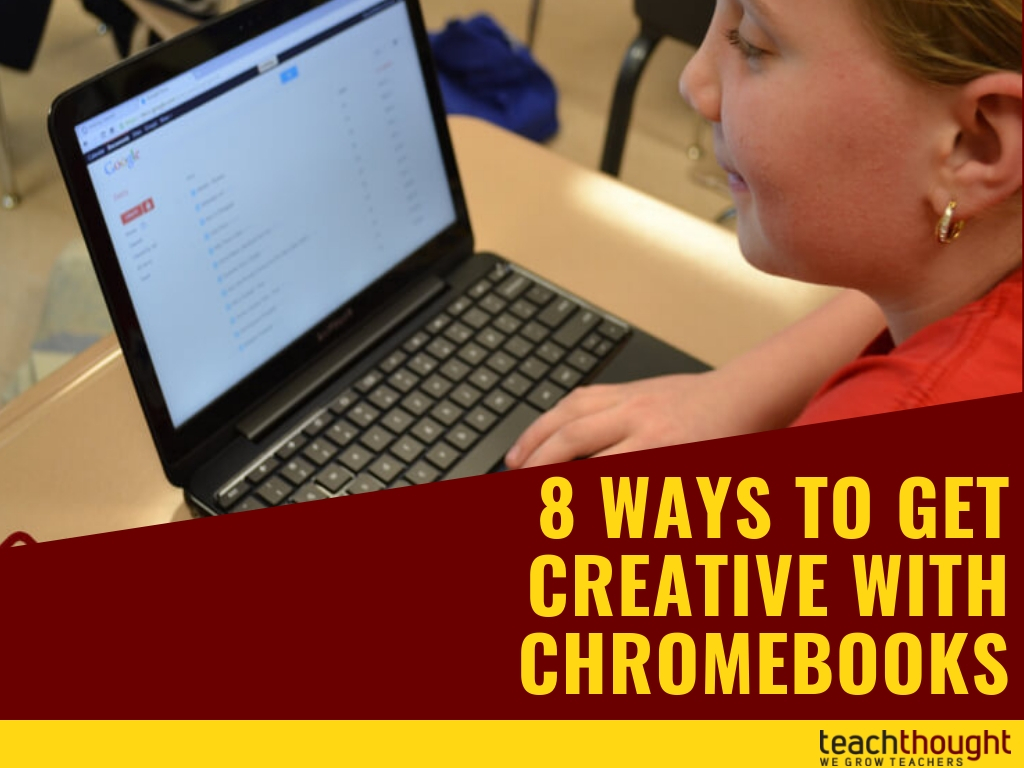How To Get Creative With Chromebooks
contributed by Sam Glicksman
Chromebooks have become popular educational devices that are used in thousands of schools across the US and worldwide.
They offer an attractive price and can be used very effectively to target many 21st-century skills such as connecting, critical thinking, and collaboration. However, one very important skill that we don’t generally associate as much with Chromebooks is creativity. True, they don’t have the same sets of media tools as most mobile devices and laptops but their web-based operating system still offers many avenues for creative expression.
1. Narrate a Video Slideshow
The development of visual and verbal communication skills deserves far more attention than they get in school. One vehicle that utilizes these skills is the creation of a narrated video slideshow. Create image-based slides and add narration to each one. Try using Adobe Spark Video as your tool of choice.
2. Design an Interactive Image
We tend to learn and remember most effectively when we associate knowledge with visual stimuli. One way to do that is to map information to parts of an image. Using Thinglink, you select an image for your background and then add clickable hotspots over it. The hotspots can contain text, audio, video and links to the web. Map information to scientific images such as a skeleton, explain parts of a plant, or use it in language learning and map hotspots with audio in a foreign language.
3. Explain Yourself
You don’t truly understand a concept in depth until you have to explain it to someone else. Screencasting is a process that allows students and teachers to explain a concept by arranging objects on the screen as they record and narrate. One excellent screencasting tool is Explain Everything and they have a Chrome extension you can use on Chromebooks. It presents you with an interactive whiteboard interface and a set of tools to place and move content around on screen. Just press Record and speak. The end product is a video that you can distribute to others.
4. Create and Edit Video
Chromebooks aren’t the ideal tool for capturing video – but they can be used quite effectively to edit it. Record the video with any mobile device or webcam and then save the video to a Google Drive account. From there, you can import the video into the web-based WeVideo editor which has a full range of editing tools. It works across all devices and you can even have multiple editors collaborating on a project.
5. Take a Virtual Trip
Stories and events always take place in a specific location so it makes sense that you could detail them with a geographic mapping tool. Google has two wonderful mapping tools – My Maps and . Find locations on a map and drop interactive markers. Add notes, images, links or videos to each marker on your map. Save and share it with others. Map the history and culture of a country. Map the events of a book in a “lit trip”. Map the journey of an explorer. You can even map a virtual cross-country trip complete with mileage, stops and expenses.
6. Record a Mock Interview
Mock interviews allow students to identify with the life of another person. Have them work in pairs to ask and answer questions using a tool such as Adobe Spark Video or Soundtrap. Add an extra challenge and have students study someone’s life and then use that knowledge to answer live, unscripted questions.
7. Guess a Mystery Location
Guessing the location of a mystery classroom is a game that develops critical thinking and geographic skills. You use Google Hangouts to connect with another classroom. Each class tries to guess the location of the other by asking and answering Yes/No questions. You can find partners by using the Google Plus Mystery Hangout Community where you can connect with others searching for partner classrooms.
8. Create a Multimedia Poster
Students have been doing poster board projects for ages. Now with digital posters, you can add design your poster using elements such as text, images, audio, video and links to the web. Create and share a digital poster using the web-based tool, Glogster.
8 Ways To Get Creative With Chromebooks; image attribution; Kevin Jarrett