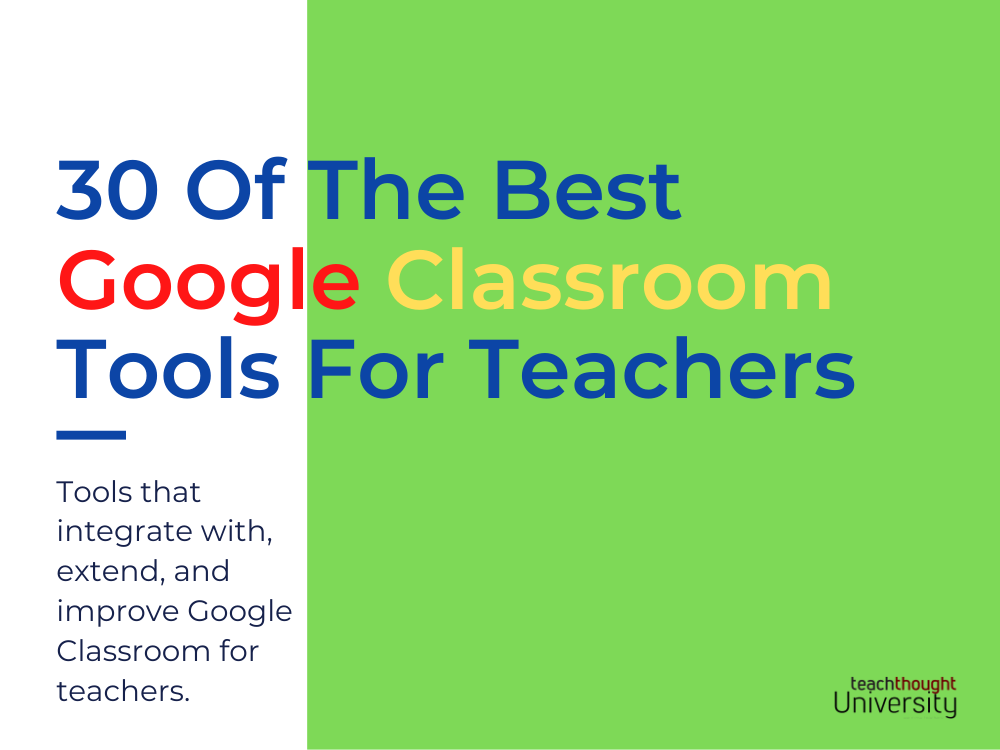
What Are The Best Google Classroom Tools For Teachers?
by TeachThought Staff
Google Classroom has been one of the most popular tools in the modern classroom since its launch in 2014.
In the years since, countless tools have either been designed to extend its use or have been redesigned themselves to integrate with it. So, in no certain order, here are 30 of the best Google Classroom tools for teachers–a combination of browser extensions, content platforms, and other teaching and learning tools that integrate with and otherwise extend and improve Google Classroom.
See also Looking For The Google Classroom Login Page?
30 Of The Best Tools That Integrate With Google Classroom
Summary: Utilize primary sources and supplement current curriculum with high interest content that your students can connect with.
Developer Description Excerpt: Look at student performance across every assignment or assessment your students complete in one view. Focus on one student for a parent conference or look at trends of a class to know what you may want to re-teach. Every item can be tagged to your state or school’s learning standards. It is now simple to see what concepts students need help on far before any end of year tests.
Summary: The popular blogging and digital portfolio platform for students integrates with Google Classroom by allowing teachers to create and grade assignments and embed Google Docs, Slides, Drawings, PDFs, audio, and videos into Kidblog posts.
4. Classwork Zoom for Google Classroom Chrome Extension
Developer Description: Have you ever gone through the revision history in Google Docs? There’s so much information there, but it’s tedious to dig it out for even a single document of any size, and it’s too inefficient to examine it for the work of a whole class.
Classwork Zoom takes those many kinds of information from the revision history and visualizes them in a timeline, making it immensely faster and easier to understand and actually use it in decisions to benefit your classes. Not just for a single document — for a whole class at once. Just select the assignment(s) you want to add, and you can see all of the work visualized, including a hover preview of comments, suggestions, and text that may have been pasted.
5. Sign up for Google Classroom Beta Program
Summary: This isn’t necessarily a ‘tool’ but for schools that qualify, you can gain early access to features and improvements to the platform.
Summary: Boclips provides vetted educational videos for teaching and learning.
Developer Description: GeoGebra is dynamic mathematics software for all levels of education that brings together geometry, algebra, spreadsheets, graphing, statistics, and calculus in one package.
Developer Description: Pear Deck works through Google Slides—just pop a lesson into Google Slides, use the handy Pear Deck Add-on to add interactivity to any slide. Students can connect to the lesson with any device using their Google account, so teachers know what everyone is saying. Teachers can help everyone feel safe to contribute ideas, and every student will become an important contributing member of the classroom.
Summary: Ready-to-use assessment items of various forms, from multiple choice to drag-and-drop, and more.
Developer Description: From assessment to practice, Writable helps schools organize their writing programs around research-backed instruction and feedback – for every teacher and student.
11. Grade Transferer Chrome Extension
Developer Description: GradeTransferer saves time for teachers by seamlessly gathering data, auto-sorting it, and transferring it into the appropriate student grade fields in a grade book with the mere click of a button; eliminating typos all the while saving time.
Developer Description: Support your core curriculum with interactive content that covers all your needs: short stories, novels, textbook sections, news articles, primary sources, science simulations, and multimedia content aligned to ELA, science, and social studies standards.
13. Add To Google Classroom Chrome Extension
This extension adds the current site to Google Classroom. Save sites from around the web back to Google Classroom. Just click the Google Classroom button to save the site to your selected Google Classroom, to share with students as an announcement or an assignment. Note, you need to have a teacher account on Google Classroom for this extension to work.
Developer Description: Working with Google Classroom and Bakpax together is easy! Google Classroom users can choose single sign-on when creating their account, allowing them to access both accounts with one login. You can also import your Google Classroom and students. We make it easy to add links to Bakpax assignments for students on Google Classroom.
Developer Description: Looking for an evidence-based teaching tool to help you engage your students in design and technology and cover required curriculum? Makers Empire helps busy primary and elementary teachers harness the power of 3D technology to make learning fun whilst teaching students important Design Thinking, STEM, and 21st-century skills.
Developer Description: Flat for Education is designed for your music classroom. You can use it on any device to access and create your musical compositions or music education activities. Flat has a unique collaborative experience: let your students work in real-time on the same sheet music, whether you are in the classroom or working from home.
Developer Description: Teachers can not only assign quizzes through Google Classroom but also receive real-time notifications when students complete their work. Even their grades are automatically updated in Google Classroom grade book.
Read more about the Quizizz Google Classroom integration.
Developer Description: A school management tool, with this integration, teachers can import students and their data, manage their Google Drive documents, import Google Classroom grades, and search and upload Google Drive resources directly on the platform.
Developer Description: A gamification platform, Classcraft explains that, “Student motivation, combined with tiered intervention, is critical to driving learning outcomes, from academic performance to SEL growth. Classcraft uses gaming principles to re-imagine students’ learning experience and empowers them to reach their full potential.”
When setting up your lesson objectives in Quests, you can pull assignments directly from Google Classroom into tasks. In your quest, click the green ‘+’ button in the navigation bar above the map, then click on the map to place a new objective and open the Objective Creation screen. The first step is to enter an objective name and select an objective type: Google Classroom Assignment in this case. Then click ‘Next’ in the bottom right.
20. Grades Filter For Google Classroom Chrome Extension
A simple(r) way to filter assignments in your Google Gradebook. This extension allows you to filter the columns in your Google Classroom Grades table–e.g., view just the tests or just the quizzes or work that was due in Dec, etc.
21. Quizlet
Summary: Add courses, invite students, share Quizlet sets to Google Classroom, and more with this Google Classroom integration.
22. Using a Screen Reader with Google Classroom
Summary: Teachers who are visually impaired can use a screen reader on their computers and mobile devices to use Classroom. This article focuses on computer screen readers, although mobile screen readers are also supported.
Login with Google, share quizzes with your students, and instantly get results in Google Classroom.
23. Keyboard Shortcuts For Google Classroom
Summary: This one’s not a tool but rather a tip: Learn four basic Google Classroom keyboard shortcuts to save clicking and (potentially) improve the efficiency of a remote teaching lesson.
Hold down CTRL key
Each assignment stripe shows how many students have turned in, still assigned, or graded. Click on the assignment title or the number turned in to launch the assignment assessment screen. However, this takes you away from the To-do page and you have to navigate back and let it load again. Hold down the Control key (Command on a Mac) when you click on the assignment to open it in another tab. This will help you blast through the To-do page quicker!
Alt-I = Invite
Alt-M = Mute
Alt-Shift-S = Share screen
Summary: The popular collaborative whiteboard app is an indispensable remote teaching tool and it integrates neatly with Google Classroom. How do you share explainer videos you created in Explain Everything via Google Classroom?
Step 1. Tap Share in the top right corner and then Create Web Video Link. The link to your video will be created in mere seconds and is ready to send off to your students.
Step 2. Tap Share and the Google Classroom icon to choose the type of assignment you want your video to be and which students to share your video with.
Step 3. Your students receive their video assignment in Google Classroom. When they click on it, they are automatically transported to Explain Everything, where they can then watch the video.
Developer Description: More K-12 schools are shifting to Chromebooks and digital devices as part of the 1:1 initiative. Kami provides users with the essential tools to create an engaging and collaborative learning environment. With Kami as your digital pen and paper, teachers and students can achieve more together.
Developer Description: Assign reading material, adaptive practice, videos, simulations, and more from CK-12’s standards-aligned content library. Grades are automatically reported to your GradeBook in Google Classroom.
Developer Description: Teachers have the ability to attach Newsela articles to assignments, materials, and discussion board posts in Google Classroom. Read more.
Developer Description: This split-screen extension allows you to right-click on any link and open the destination URL on the right side of the screen. This extension is useful for teachers to view student work side by side with the web-based grade book. Google Classroom users can use the extension by right-clicking on the student work attached.
Student work is displayed to the right of the grading screen in Google Classroom, making it easy to leave students a score and a feedback comment. Students can use the extension to view their work side by side with the assignment directions. Students right-click on their Google Documents attached in Google Classroom to open their work to the right of the Google Classroom instructions.
Summary: The coding platform allows teachers to import student rosters from Google Classroom to Tynker. Not the most compelling integration but if you use both tools, it can obviously save you time.
Summary: A coding learning platform that integrates with Google Classroom
Other Tools That Integrate With Google Classroom
Summary: Annotate videos (your own or those you’ve curated from platforms like YouTube)\, measure student engagement with those videos, and more.
You can also see Book Widgets for Google Classroom Chrome Extension.
