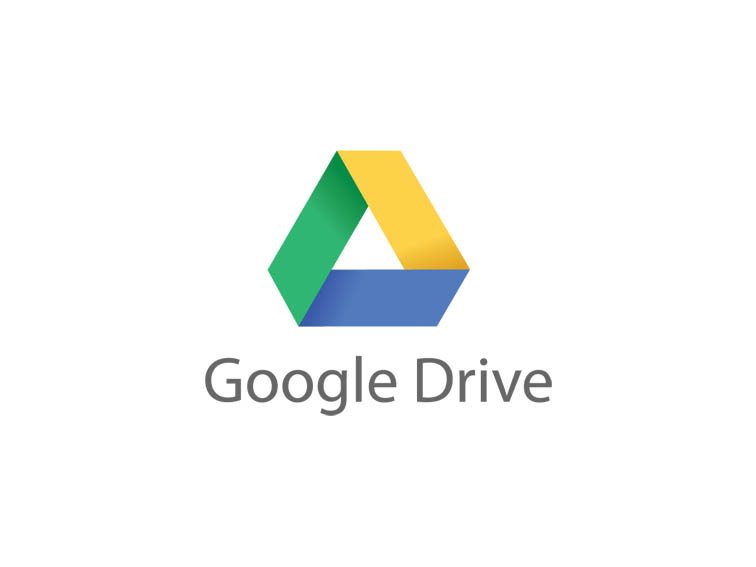
Google Docs is such an incredible tool for college students, offering collaboration, portability, ease of use, and widespread acceptance – a must for students in online colleges for online marketing, for instance.
But there are so many options, both hidden and obvious, that there’s a good chance you’re not using Google Docs to its fullest capability. We’ve discovered 52 great tips for getting the most out of Google Docs as a student, with awesome ideas and tricks for collaboration, sharing, and staying productive.
52 Tips, Shortcuts, and Add-Ons For Google Docs In The Classroom
- Access your documents from anywhere: Whether you’re in your dorm room or the school library, you can access your Google Docs. Take advantage of this to make it easy to do your work on-the-go.
- Use Docs reference tools: Take advantage of the Define option to use Docs’ built in dictionary, as well as a thesaurus and an encyclopedia available for use right in your document – an especially creative tool for online colleges for creative writing students, for instance.
- Go mobile: Google Docs is available on most smart phones, and has a number of capabilities available on the go.
- Save to different file types: You can easily save your documents and spreadsheets to commonly used file types like DOC, XLS, CSV, and HTML.
- Use keyboard shortcuts: With keyboard shortcuts, you can speed through all of your tasks in Google Docs.
- Use templates: Google Docs has a template gallery for just about anything you can imagine, from an apartment bills organizer to a doc for organizing college visits.
- Convert PDFs to images and text: Use Google Docs to make PDFs easily editable.
- Create forms: Gather research information, ask for opinions, and more by creating Forms in Google Docs.
- Search EVERYTHING: Search through pretty much everything you’ve got by searching Docs and Gmail together, thanks to Gmail Labs settings.
- Autodetect links: Simply add links in Google Docs by having them automatically detected, instead of having to input full URLs.
- Adding video: You can embed video in documents, slides, and more to dress up your presentation.
- Insert photos with drag and drop: Instead of going through the process of attaching, you can just drag and drop files from your hard drive into the document, then wrap text around the photo.
- Create graphs: Visuals are great tools for getting your point across. Using charts in Google Spreadsheets, you can create your very own information-sharing graphs.
- Look up live finance data: In Google Spreadsheet, you can use special formulas to pull live information from Google’s finance service.
- Self-update spreadsheets: In addition to inserting live finance data, you can create a live link to that data for a document that constantly updates itself as accurate.
- Draw in Docs: Using Polyline, snap to guides, and other drawing features, you can easily create the images your documents need.
- Insert facts: Using Google Spreadsheet, it’s easy to insert facts, like the population for a city, which is simply pulled through the Google search engine.
- Simply add equations: Google Docs has found a way to make it easy for students to take notes in class, offering an Equations editor for adding equations onto your pages.
- Embed Docs anywhere: Get a link to your document or spreadsheet, and you can embed or publish it anywhere, including Facebook or a class blog.
- Just share: Get the ball rolling on collaboration through Google Docs by sharing your document through email links.
- Turn it into a webpage: Download your document in HTML, and you can share it as a webpage with a minimal amount of hassle. To the students out there just starting out in online colleges for web design, this one’s for you!
- Chat away: In Google Docs, you can see anyone who is currently editing the document, and if needed, send a message to chat with them.
- Team up with anyone: Using Google Docs, you can collaborate on a document with friends, classmates, and professors.
- Share an entire folder: If you’ve got a collection of documents to work on together, just open up a shared folder that everyone can access.
- Work on documents all at the same time: Google Docs allows users to simultaneously work on a single master document, so you can come together with other team members and professors to work on a document at the same time.
- Allow editing without signing in: If you’re sharing a document with classmates who don’t have a Google login, just make it available to edit without signing in.
- Track visits: Using Google Analytics, you can track how much traffic a published document is receiving.
- Set notification rules: Find out about the changes made by your collaborators on any given document by setting up notification rules.
- Use Docs instead of emailing attachments: Rather than emailing revised versions of documents over and over again, you can just use Google docs and see revision histories.
- Kick slackers off of a project: Simply remove collaborators doing more harm than good by clicking None next to their name.
- Freeze to stop editing: If you’ve perfected certain rows and columns in your spreadsheet, just freeze them so they’re not accidentally edited.
- Revert back to old versions: If your group doesn’t like a certain set of changes made, it’s very simple just to revert back to automatically saved previous versions in the revision history.
- Save brainstorm notes for group projects: Get everyone’s ideas all together in one place by using Google Docs for brainstorming.
- Use data validation: Make sure that your collaborators aren’t adding a mess to your spreadsheet by using data validation on shared documents.
- Use color coding: You can change text colors based on rules, like setting green for one classmate, blue for another, and red for yourself.
- Clean up your main Google Docs page: Move items to individual folders, and you can make your landing page a lot cleaner and easy to navigate.
- Insert a bookmark: Make it easy to access other parts of your document, like a table of contents, by inserting bookmarks throughout.
- Create subfolders: For an extra step of organization, create folders within folders.
- Get color coded: Color code the names of your folders for quick and easy identification.
- Get synched: Using tools like Syncplicity, you can get all of your Google Docs synched up with documents from Microsoft Office.
- Create your own shortcuts: Put together shortcuts to launch Google Docs, create a new document, and even access frequently used documents in a flash.
- Print multiple Docs at once: If you need to speed through printing several documents at one time, just download and open them as a zip file.
- Quick View PDFs: When you see PDF files in search results, you can just Quick View them to open them up in Google Docs.
- Check your translation work: Google Docs has added a translation tool, which can easily be used to double check your work when writing a foreign language essay. Students at online colleges for foreign languages, take note!
- Get a grade before you turn assignments in: Using Flubaroo on Google Docs, you can get quick feedback on your assignment, giving you a chance for improvement before you need to turn it in.
- Write in full screen mode: Make your toolbar, menus, and other tempting distractions disappear by displaying your Google Docs in full screen.
- Automatically correct your common mistakes: If you have words that you just can’t spell to save your life, set up a preference to automatically find and replace your mistakes with correctly spelled words.
- Customize your styles: If you like a consistent look for your documents, set up a customized style so you don’t have to go back and fix it with every new document.
- Work offline: Use the offline feature of Google Docs to work on the bus, plane, or anywhere you plan to go without an internet connection.
- Save web pages to your Google Docs account: Turn any web page into a PDF for viewing later by using the send to Google Docs extension for Chrome.
- Back it all up: Google Docs itself offers a great way to back up your documents, but it never hurts to save elsewhere, right? Back up and download all of your Google Documents and save them to a hard drive for safekeeping.
- Use Google Docs for everyday stuff, too: Mastering Google Docs doesn’t have to be a constant study in broadcast journalism, you can make it personal, too. Use Google Docs to track expenses, maintain your calendar, and more.
