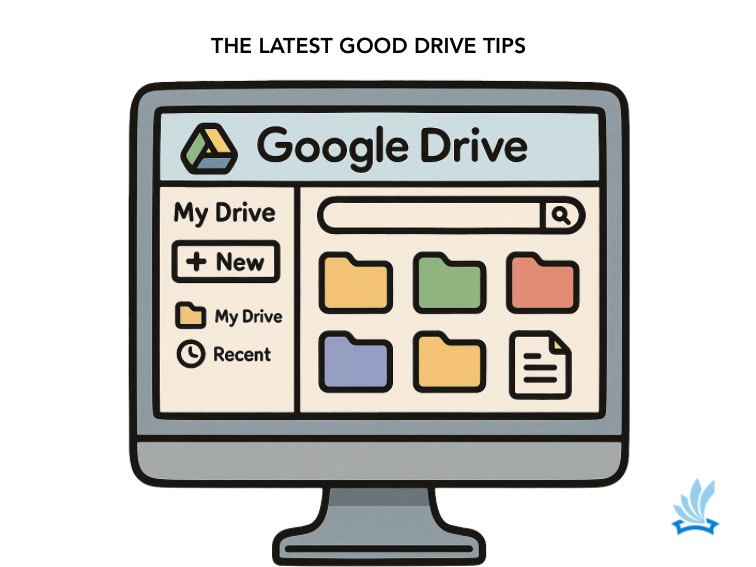25 Best Lifelong Learning Apps & Tools for Students and Curious Minds
Lifelong learning is the practice of continuing to grow, explore, and develop new skills far beyond formal schooling. It is a choice to stay curious, to follow questions, and to make learning a habit. These apps and tools make that easier. They turn ordinary moments into opportunities to discover something new.
Interactive Apps For Hands-On Learning
Khan Academy
A free and comprehensive learning platform covering math, science, humanities, and more through concise lessons and practice exercises. Excellent for building foundations or extending learning independently.
Brilliant
Brilliant uses step-by-step challenges to help learners reason through math, science, and computer science concepts. It supports problem-solving skills and encourages users to think critically and learn by doing. Learn more about developing critical thinking skills.
Tinkercad
A beginner-friendly 3D modeling tool. Learners can design prototypes, experiment with shapes, and export models for 3D printing. Great for STEM programs or makerspaces.
Duolingo
This language-learning platform turns practice into a daily habit. Short lessons, interactive exercises, and rewards keep learners motivated as they build fluency.
GeoGebra
An interactive mathematics environment that lets learners manipulate graphs, explore algebraic relationships, and visualize geometry dynamically.
Kahoot!
A game-based quiz platform that makes reviewing and checking knowledge exciting. Learners can play live or on their own time.
Seek by iNaturalist
Transforms any walk outdoors into a nature expedition. Learners use their device camera to identify plants, animals, and fungi and earn badges for discoveries.
GarageBand
A digital studio for music creation. Users can experiment with instruments, loops, and audio tracks while learning the basics of music production.
Chess.com
Beyond playing matches, this platform includes puzzles, lessons, and strategy practice. It builds logical thinking and foresight.
SoloLearn
A mobile platform for coding practice. Lessons are short and interactive, covering Python, JavaScript, and other languages.
Mimo
A playful, project-based coding app. Learners build websites and small apps while they progress through lessons.
Coursera
Provides university-level courses and certificates in subjects ranging from philosophy to machine learning. Learners can explore deeply or simply sample new topics.
Skillshare
Short, focused video lessons in design, writing, entrepreneurship, and more. Each course includes a small project so learners can apply what they learn immediately.
Canva
A design platform where learners can create presentations, graphics, and social media posts while learning principles of visual communication.
Google Arts & Culture
Offers virtual tours of museums, art collections, and heritage sites. Learners can explore art history and culture from anywhere.
SkyView
An astronomy app that identifies stars, planets, and satellites by pointing a device at the night sky.
Notion
A flexible workspace for notes, tasks, and personal knowledge bases. Learners can organize research, track progress, and create custom systems to support self-directed study.
ChatGPT
An AI tool that helps learners explore ideas, summarize readings, and ask questions in real time. It is most powerful when paired with critical thinking and teacher guidance.
Perplexity AI
A research assistant that searches across credible sources and delivers clear, cited answers. Ideal for learners working on independent projects or inquiry-based learning.
Reading & Discovery Apps
Blinkist
Provides 15-minute text or audio summaries of nonfiction books. Helps learners quickly understand key ideas and decide which books to explore further.
Libby
Connects users to local library collections of ebooks and audiobooks. Free access makes it easier to turn reading into a daily habit.
Saves articles and videos for later. Learners can curate a personal reading list and return when they have time to focus.
Podcasts and Listen-Anywhere Learning
Podcasts turn commutes, workouts, and downtime into opportunities for learning. They bring expert voices and fresh perspectives into everyday life.
- Stuff You Should Know – Explains how things work, from everyday objects to major historical events, in a conversational format.
- Radiolab – Combines storytelling with science and philosophy to inspire curiosity.
- Grammar Girl – Short episodes that help improve writing and grammar skills.
- TED Radio Hour – Expands on TED Talks to explore ideas worth sharing and how they apply to daily life.
- English As A Second Language Podcast – Designed for language learners who want to practice and improve comprehension skills.
Why Lifelong Learning Matters
Research shows that learning outside formal settings can improve motivation and deepen understanding (Livingstone, 2001). Lifelong learning keeps minds active and flexible, prepares learners for change, and supports personal growth. When students and teachers model curiosity, they help create a culture where learning never stops.
Consider using these tools to support Genius Hour, independent study, or project-based learning. They are equally valuable for adults pursuing personal goals or new skills. Curiosity is the engine of lifelong learning, and these resources help keep it running.