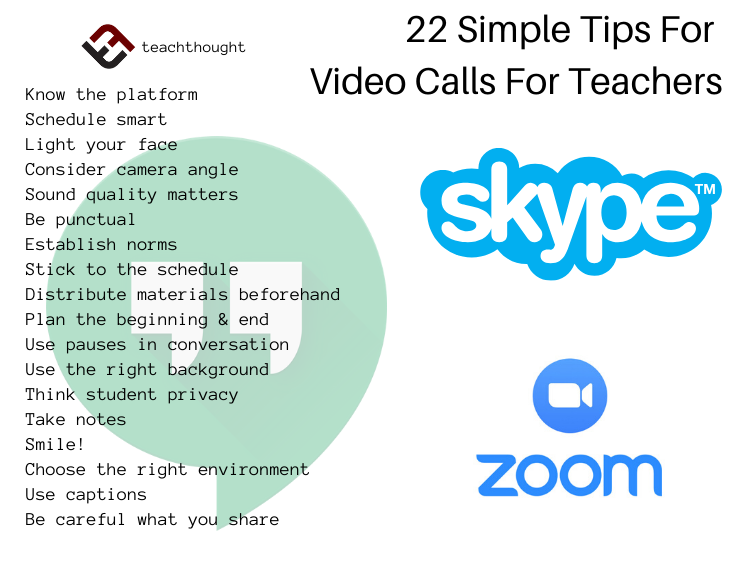What Are Simple Tips For Video Calls For Teachers?
by TeachThought Staff
The premise is simple enough: What can you do to improve your next video call on Zoom, Skype, or Google Hangout? And are there any specific things teachers should consider?
With some basic equipment and just a little planning, it’s not that difficult. (See also Blended Learning Resources For Teachers as a supplement to this.)
22 Simple Tips For Video Calls For Teachers
1. Know the platform
From Skype to Zoom, Google Hangouts to Facebook Messenger Video, every platform is different with different default settings, bandwidth requirements, etc. This makes tips for video calls contextual–specific to that platform. The idea here is to be aware of the ins and outs of the video call platform you’re on before the video call takes place. During a call is not the time to learn how that call works.
2. Schedule it
Speaking of which, spontaneous video calls–especially at a professional level–are generally frowned upon. Schedule your calls–with Calendly, for example. This is even more important with calls across time zones and internationally. Further, scheduling your video call will help others in your house know that you’re on a call and make adjustments accordingly.
3. Light your face
There are tips all over the internet to help with proper lighting with more expertise than we have. (You can start by searching “three point lighting.”) Just know that you appear (in large part due to lighting) can not only affect your credibility, but also the mood and overall engagement of the online meeting.
4. Choose the right camera angle
Like lighting, the wrong camera angle could at best not be flattering and at worst, make your participation a huge distraction. If you have any visual aids, the right camera angle for a video call becomes even more important. (Ideally, a straight-on call with what would result in more or less eye-to-contact is preferred.)
5. Sound quality matters
This is a simple video call tip: You may be limited by your hardware in the sound quality you’re able to achieve on your video call. Not everyone can have a dedicated Yeti mic with a pop filter.
That said, do what you can to optimize the sound quality on the phone by adjusting the mic volume (if applicable), making sure you’re not too close or too far from your mic, use a consistent voice level through the video call, minimizing background noise, and muting yourself when you don’t need to speak.
6. Be punctual
Being punctual on a video call is as important as being punctual for an in-person meeting–in some cases, more important as delays can cause others on the call think they’re in the wrong place or have the wrong time.
7. Establish video call norms
What these video call norms may look like depend on who you’re talking to and with–and why. One-on-one conversations that function more like a phone call with added video may not need norms, but larger meetings with teachers online will need norms communicated clearly at the beginning of the call so everyone will know how and when to participate.
8. Stick to the schedule
Having a set of clear objectives that are time-bound may or may not be necessary for your video call as a teacher, but time can get away from you fast on a video call–especially those with more than two participants.
9. Distribute materials and documents before the meeting
Some platforms allow you to link to necessary materials during the meeting but if participants need to be familiar with them before the video call starts. (They obviously will need access to them before the meeting.)
10. Have a planned beginning and end
Tip for video calls number ten? Whether you want to call it an intro and outro, beginning and end, or opening and conclusion, some kind of introduction where you communicate an agenda and schedule as teachers, and then some kind of conclusion where you summarize key points and what the follow up will be can help make the meeting more effective for all participants.
11. Use pauses in conversation intentionally
In-person meetings benefit from the ability of all participants to use body language, voice level, hand gestures, and other visual and audible cues to signal conversational markers.
These are possible in a video call, but with most cameras and screens falling far short of brilliant 4K streaming, most teachers, parents, administrators, and other video call participants will need to use other cues–like intentional pauses after certain points in the conversation that allow others to jump in, follow up, and otherwise communicate.
12. Use the right background
Some of this is a matter of lighting that we’ve already discussed, but furniture, pictures, family members, and anything else that may unexpectedly come into view can affect the quality of the video call. So at the most basic, have a distraction-free background if at all possible. In a perfect world, your background will be well-lit, distraction-free, and with room to accommodate any visual aids you or physical movement your video call may require.
13. Think student privacy
How about privacy for the next video call tip? In modern public schools, online student privacy and safety is paramount. Further, the nature of many conversations held between teachers (as well as teachers and parents) emphasize the need to protect the privacy of everyone involved–both video call participants, as well as colleagues or students the calls may refer to or be about.
You never know who can hear what, not to mention who may be recording what (inadvertently or otherwise). And with recent security concerns around Zoom and video files being unsecured, privacy is absolutely crucial. In fact, most teachers and administrators should think very carefully about what kinds of topics should be done on video streams, and which are better left to email and phone.
14. Take notes
Without follow-up emails or recorded conversations–or even with both–taking notes during a video call is not much different than taking notes during a staff meeting at school: It’s a good idea.
15. Loop your approval
This is obviously a joke, but. Well, it could come in handy in a pinch.
More Tips For Google Hangout Calls–From Google
Below are four more tips for video calls, this time from Google and based around some features exclusive Google Hangout Video Calls.
16. Choose the right environment
When I want to talk through a complex issue or brainstorm ideas, video calls are more efficient than chat or email. They also help me get to know teammates in different time zones. But when you’re on a call, give some thought to what’s around you, such as the backdrop (choose a plain wall, and avoid windows that will provide too much backlight), and if you have a laptop, put it somewhere steady. I once did an entire video call with my laptop on my … well, lap—and at the end the other participant told me that the subtle wobbling of the screen was extremely distracting.
17. Invite anyone, anytime
Videoconferencing doesn’t have to be scheduled; if you’re in the middle of a too-long email conversation, you can instantly set up a meeting and invite people within or outside of your organization to join. Hangouts Meet automatically creates international dial-in codes so people can call on the phone from anywhere, and you can invite people via a Calendar event, by email, or by phone.
18. Turn on captions
If you’re in a loud place and don’t have super-fancy headphones, you can use Meet’s live caption feature to display captions in real-time (just like closed captions on TV). Start here.
19. Presenting? Only share what you mean to share
Don’t you love that moment when you’re sharing your screen and then, suddenly, everyone on the call is reading your email? To make sure you only share what you mean to share, present one window (rather than your entire screen). See Here.
More Video Call Tips For Teachers?
20. If it’s an important call, do a practice call first.
21. Make sure your signal (cellular data or WiFi) are sufficient–especially if you’re hosting the video call.
22. Promote backchannel conversations when applicable (through twitter, Voxer, etc.)