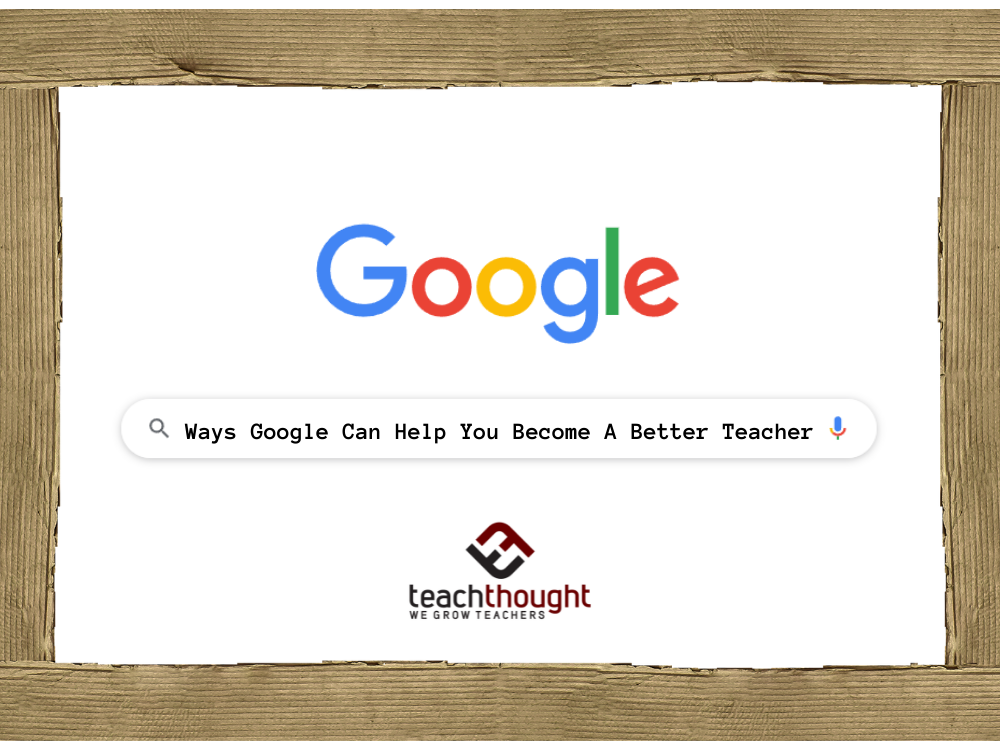How Google Can Help You Become A Better Teacher
by TeachThought Staff
While Apple products are known for their integration in classrooms, increasingly Google is the choice for schools and districts looking for something organized, useful, and inexpensive that’s available on tablet, laptop, Chromebooks, desktop, smartphone, and more.
In fact, the sheer diversity of Google products might make them a more natural fit in the classroom in lieu of the iPad’s gravity. Below we’ve listed 50 ways teachers can get started using Google in the classroom. Let us know on our facebook page if we’ve missed anything.
Google In The Classroom: 48 Ways Google Can Help You Become A Better Teacher
1. Find YouTube channels to provide daily writing prompts, activity modeling, and out-of-the-box content area expertise that students find interesting.
2. Use Google Drive for cloud-based storage of critical curricula and other important files. (This one’s kind of obvious, but it’s among the most useful.)
3. Aggregate videos for blended learning via a YouTube channel.
4. Use Google Search to identify exemplars of project-based learning, blended learning, or mobile learning.
5. Use Google Search to source not tools, but reviews of tools–from curricula to apps, and other pedagogical tools.
6. Find curated collections of resources currently tucked away in the dark recesses of some obscure web page using expert keyword search tactics.
7. Check out YouTube for Teachers and their video resources.
8. Have students analyze emerging cultural trends using Google Trends.
9. Use Google Search to see how what other schools are doing in regards to school BYOD policies, technology in the classroom, or unpacked Common Core academic standards.
10. Have students use a combination of YouTube and Google Drive to create ongoing digital portfolios, that include their own reflections of the learning process.
11. Help students understand how to stay safe online at Google’s Safety Center.
12. Use Google Photos to quickly document and save student work samples for student conferences, portfolio pieces, and more. (Just be sure to not ‘publish’ the folder–keep it private and viewable only by yourself and/or parents of the student.)
13. Have students trace a fictional character’s journey through Google Earth.
14. Have students manage and communicate project-based learning work on Google Calendar.
15. Sync your browser tabs, search history, and extensions between devices with Google Chrome sync.
16. Use Google Search to locate teacher professional development, conferences, or online courses to personalize your growth.
17. Google Meet with other —and have students do the same.
18. Have students collaborate and published work to closed circles of peers.
19. Download mobile learning apps from Google Play to stay on top of the latest trends in mobile learning.
20. Use Google Drive to respond to student writing via comments, or collaborate in real-time with distance learners.
21. Join Google to find communities and participate in a persistent professional learning community.
22. Find webinars, eLearning courses, and other resources to self-direct your own educator training.
23. Source MOOCs to supplement and extend the learning of students.
24. Use Google Scholar to review research on learning trends and strategies.
25. Use Google Search to find a blog–like TeachThought–-to do all of the above for you.
26. In #highered? Sign up for a free G Suite for Education.
27. According to Google, explore ‘User-powered coding environments, enrichment materials, and inspiration to empower diverse student populations.’
31. Help students understand YouTube usage and online safety.
33. Use Google Expeditions to plan virtual field trips with/for students.
34. Use Google Keep to share simple meeting notes or key takeaways with colleagues.
35. Manage your own online identity–and that of your family–with Google’s resources and tips.
36. Explore case studies to see how other classrooms use Google Chromebooks. Even if your classroom doesn’t use the Chromebook, almost any computer can function similarly (on a Windows PC, hit F11 and you’re halfway there).
Kellie Ady offered 5 more, shown below:
37. Use Google Forms to gather feedback or give assessments (and use the Flubaroo script to auto-grade).
38. Create a Google Drive series of folders (by topic, standard, content area, grade level, etc.) to share resources with your Professional Learning Network worldwide.
39. Use Google Sheets to create charts and graphs with data–or better yet, have students create and chart their own progress.
40. Use blogger.com as a class website.
41. Use Google Presentations to crowdsource ideas (and use the ‘Research’ tool to find free images, quotes, & information for presentations with citations included).
42. Use Google Calendar to create ‘appointment slots’ for writing conferences or parent conferences.
TeachThought Reader Nicole Naditz sent these recommendations:
43. Use Google Custom Search to create search engines that will direct your students only to sites you’ve vetted. (Love this one!)
44. Use Google moderator to capture student opinions, foster dialog, and support analysis and synthesis.
45. Explore the most cited education topics and articles in the field of teaching and learning.
46. Use Google Maps to tell digital stories with text, photo, and video all embedded into a trail students create on the map. With screen capture software, they can even narrate their ‘journeys.’
47. Connect art to your curriculum by creating and sharing galleries in Google Art Project. Or have students create, narrate (via screen capture) and share art galleries.
48. Use Google Voice to have all students call and leave a short audio response to a prompt. (Ensure the google voice number is not forwarded to your cell phone!). Also great for providing students and parents with a number where they can call or text you without having your personal numbers.